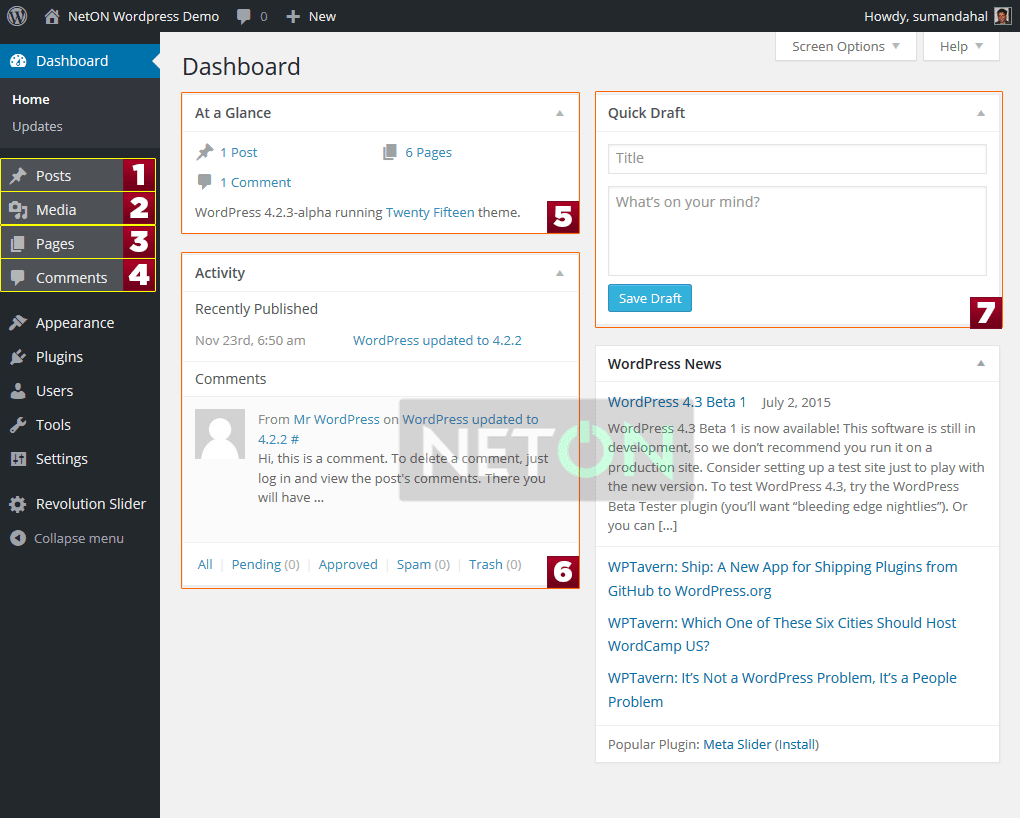[youtube link=”QTpA6JkE9hs”]
When you login to your WordPress website, you will land at the WordPress User Dashboard. The Dashboard allows you to control all the aspects of managing your site. Please look around and familiarise yourself with the dashboard. All our next tutorials assume that you already know your way around the WordPress Admin Dashboard. Here are the areas of the WordPress Admin Dashboard.
Admin Boxes:
There will be a number of Admin boxes and widgets on the Dashboard homepage that are personalised to your website. There will be boxes for News, tutorials and also other widgets that correspond to how your site has been setup.
Top Admin Bar:
There will be an admin bar on the top. This is a context-sensitive bar. Once you log into the backend, you can go into any page on your website and you will see the admin bar on the top. There will also be links to edit the page you are on etc on the top admin bar.
Left Hand Navigation Menu:
The Left hand navigation menu contains links to make changes to all the areas of your website. You will see links to make changes to pages, posts/articles, media and other areas and components of your site.
Areas of Dashboard
1. WordPress Posts
Click on this area to manage all of your blog posts and news. You will be able to add new posts, edit existing posts, add and edit categories.
2. Media
This is where all of your uploaded images and files sit. Click here to add new images or PDFs to your site. Please note that you can also add images while in the posts area or the pages area.
3. Pages
This is where all your information pages sit, click here to make changes to the Pages on your WordPress website.
4. Comments
When visitors to your blog posts, comment, this sits in the comments area until you approve or reject them. Go into the comments area to approve or remove any comments.
5. At a glance
This box gives you a overview of your whole site including how many pages you have, how many blog posts and comments.
6. Activity
This box gives you the latest activity on your site. This will include things like Recently published pages and posts and any comments.
7. Quick Draft
This box allows you to quickly jot down your thoughts for a blog post. Very handy if you have come up with an idea and want to improve on it later.