Category: Facebook Fan Page
-
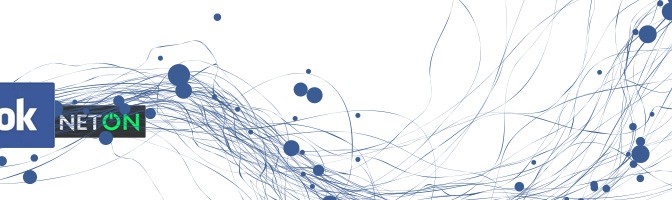
How to setup a developer account in Facebook
Registering yourself as a developer Visit Facebook Developers at https://developers.facebook.com/ Click on Apps > Register as Developer (if this is your first time) A popup will come up asking if you agree to the Facebook Platform Policy (click on Yes) Click on Next Facebook will then ask for your mobile and send you a confirmation…
-
Creating a new custom tab in Facebook Timeline 2012
What you need to set up your custom tab in Facebook Timeline A facebook account A html/website built which you want to show as a tab in Facebook and needs to be securely hosted using SSL (if you don’t have this, please check out our platform that allows you to do that http://www.sosl.com.au) A large…