Tag: email
-

Setting up your signature in Outlook 2010
Step 1: Save the image on your computer to use as a signature. Save the image that you want to use as your signature on your computer. If the image is online, you can right click on it and select “save picture as” as save it on your computer. Step 2: Setup your details as…
-
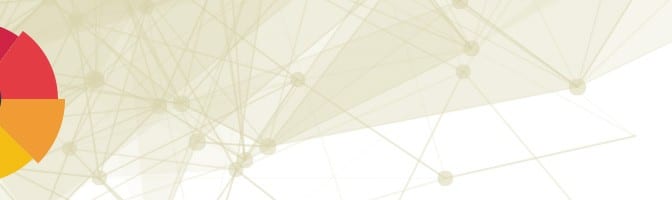
Infographic: Top modern marketer’s agenda are email and speed
Email still sits as the most important communication and marketing channel for Marketers. According to the following infographic by Oracle and Eloqua, email still sits as the most important digital marketing activity for most Modern Marketers at 58%. How can we leverage email more? Rich content strategies such as white papers and webcasts, marketing automation,…
-
Setting up Out of Office/Vacation responder in Google Apps email
Log into your email at http://mail.google.com/a/yourdomain.com.au (Please replace yourdomain.com.au with your domain name) Once logged in click on the settings button and select Settings Make sure General tab is selected and scroll down to the bottom (Vacation responder) Select Vacation Reponder On and pick First day and Last day Scroll to the bottom and select…