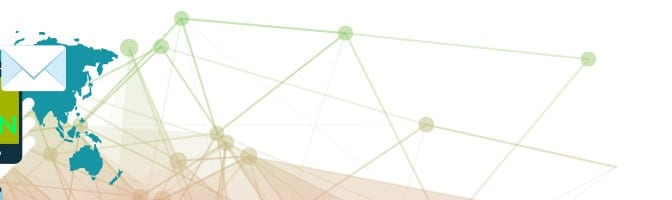
Gmail now shows images by default and how this affects your email marketing
Straight off the Gmail Blog, Gmail now shows images by default. While previously all images were hidden by default and you would have had to click on View Pictures to see the image, now all images are displayed by default.
This is great news for email marketing and lead tracking emails which had a high inaccuracy rate.
Why block images in Email
About 10 years ago, when spam exploded, images were being used to track user activity and also pass malicious code into the users computer or mobile device. Based on this, every email client (desktop) and online started blocking all images on emails by default. Only if you added a sender to the safe list, the images will be displayed by default.
How do Email Opens get tracked
Emails are tracked by putting a 1×1 pixel image in the email. This image keeps individual user information for each email mostly a combination of user ID and the email ID. When the image gets requested from the server,
Results of blocking images on Email Marketing
Blocking images by default created a wave of change on email marketing –
- marketers started putting text on the preview pane before the main image,
- using ALT tags on images
- and asking users to add them to the safe list to automatically showed images.
This also generated a high inaccuracy level in email marketing reports. Overall if you were looking at open rates for a campaign, you’d assume that the open rates were higher than what was being reported as some users would have read the email without enabling the images.
Results of blocking images on Lead Tracking and Marketing Automation
Blocking images also created a huge issue for B2B sales teams because it was hard to tell if lead emails got opened by the target user. If you were sending out an email to a lead with a proposal and following up on the phone call, your reports would most likely only be 50% accurate, which puts you at a very unsure position.
The new way Gmail is handling images
There is however a small caveat, the images are not pulled from the default server, it is now cached in Google’s servers where it is checked before getting displayed.
Here is a little blurb from the blog
Have you ever wondered why Gmail asks you before showing images in emails? We did this to protect you from unknown senders who might try to use images to compromise the security of your computer or mobile device.
But thanks to new improvements in how Gmail handles images, you’ll soon see all images displayed in your messages automatically across desktop, iOS and Android. Instead of serving images directly from their original external host servers, Gmail will now serve all images through Google’s own secure proxy servers.
This affects a number of technologies and being used in the B2B and B2C space specially email marketing and lead tracking which we will go in depth in a second.
How this affects Email Marketing and Marketing Automation
Gmail being the most popular online email client, this is very welcome news to Marketers. This means
- more accurate unique open reporting
- better email designs (more flexibility on text/image placement)
- Ability to send out fully image based emails
- less accurate most active/opens reporting (because the images are cached)
B2B is probably a bigger winner as it means very accurate lead email tracking on gmail, google apps emails.
Finally, Should you change your email designs/processes
- yes if most of your users are on gmail and you are getting proper device reporting that most of it is getting opened in androids
- no if your list is a mix of all different clients and emails
Our recommendation is to break down your emails into gmail and non-gmail lists and segment and send emails accordingly. Need some email marketing tools, please view information on NetON Email for B2C and Sello for B2B Lead Tracking.