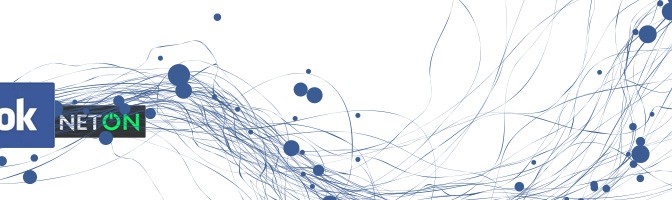Here are the things you will need
- A new html page (the url has to be secure https://)
- A Facebook developer account (any normal account can be used as a developer account)
- A Facebook fanpage where you are the administrator of the page
There are 3 steps involved in adding a new html tab to your facebook page.
- Create a new html page
- Create an app in Facebook Developers
- Connect the html page to your Facebook Fan Page
Step 1: Create a new HTML Page
You will need to create a new html page and upload it to a secure server. If you are on this page, I am assuming that you have already done that. If you need a kickass platform that allows you to create these pages and run competitions please check our other platform SOSL.
Step 2: Create an app in Facebook Developers
2A: Registering yourself as a developer
- Visit Facebook Developers at https://developers.facebook.com/
- Click on Apps > Register as Developer (if this is your first time)
- A popup will come up asking if you agree to the Facebook Platform Policy (click on Yes)
- Click on Next
- Facebook will then ask for your mobile and send you a confirmation code before you can start
- Once you are registered you can then start adding apps.
2B: Creating a new app
- Once you are registered, click on Apps > Create a New App
- Enter name of your App, a namespace (no spaces) and pick a category and click on Create App
- Facebook will then give you captcha for security check, fill it up and click on submit. If the text is hard to figure out, click on Try another text or audio captcha.
- Once your app is ready you’ll land on the dashboard. Here click on settings
- On this page, click on Add Platform
- A popup will show up – click on Page Tab
- Enter the Details of the page tab as indentified in the orange areas
Name of Tab which shows up on Facebook
Page Tab url (non secure url of your hosted page from step 1)
Secure Page Tab Url (secure url of your hosted page)
Page Tab Edit Url (you can use the page url here)
Add a Page Tab Image (111 pixels wide by 74 pixels high)Click on Save Changes when finished
- Once you add the Page tab details, under Basic, please use the domain of your hosted page and click on Save Changes. The last step now is to add this to your Facebook fan page. To do this you need to copy your app ID and follow the steps below.
Step 3: Connect the html page to your Facebook Fan Page
- Copy the App ID from your app
- Visit our website http://www.neton.com.au and go to Tools > Add Tab to Facebook Timeline 2012
- Enter App ID and return url (return url can be your page url)
- On the next page, it has a link to add the page to facebook
- Click on the link and choose a facebook page to add to
- Visit your facebook page to find the tab