Category: sosl
-
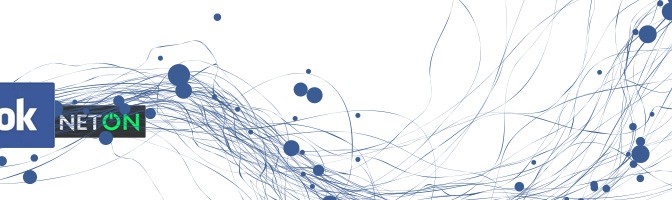
How to setup a developer account in Facebook
Registering yourself as a developer Visit Facebook Developers at https://developers.facebook.com/ Click on Apps > Register as Developer (if this is your first time) A popup will come up asking if you agree to the Facebook Platform Policy (click on Yes) Click on Next Facebook will then ask for your mobile and send you a confirmation…
-
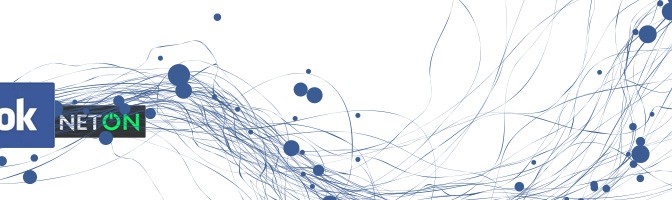
How to add a new html tab to your facebook page 2014
Here are the things you will need A new html page (the url has to be secure https://) A Facebook developer account (any normal account can be used as a developer account) A Facebook fanpage where you are the administrator of the page There are 3 steps involved in adding a new html tab to…
-
Creating a new custom tab in Facebook Timeline 2012
What you need to set up your custom tab in Facebook Timeline A facebook account A html/website built which you want to show as a tab in Facebook and needs to be securely hosted using SSL (if you don’t have this, please check out our platform that allows you to do that http://www.sosl.com.au) A large…
-
Magento Facebook Store Integration – Available Now
Now Available – Magento Facebook Integration If you have a Magento Online store and want to sell those products on your Facebook Fan page, we have just built an integration that allows you to do that. Announcing the immediate availabilty of Magneto and Facebook Store Integration. This Integration allows you to pick products from Magento…
-
User Photo Upload and Voting Plugin for Facebook: Sosl
User Photo Competitions on Facebook powered by Sosl.com.au We have just enabled a user photo upload and voting plugin for Facebook powered by our own customised platform Sosl. This functionality will enable you to set up new photo competitions in Facebook and allow your fans to vote on them. Here is how it works…
-
NetON Proudly Supporting TLC for Kids
NetON is proud to announce that it has started working with TLC For Kids in their Social Media campaigns. TLC for kids supports sick kids and their families through the moments in hospital where fear and distress can take over. TLS for kids distraction services facilitate kids through frightening procedures, and in the crucial 48…
-
Facebook FanPage CMS and Competitions Platform SOSL Launched
sosl – Facebook FanPage CMS and Competitions We have just launched the website for our Facebook CMS and Competitions Platform (SOSL). Please view it at http://www.sosl.com.au. Sosl allows you to setup your website inside a Facebook FanPage and run competitions from it. Here is how Sosl can make your life easier Create a minisite of…